All of the image retouching apps that you are familiar with are about to get a major setback soon with the launch of Prisma for Android. The app has been available for iOS for a quite some time now, but it is now available in beta for Android devices as well.
What’s the big fuss about Prisma?
Now that you know how excited I am about this app, let’s see what makes this app worth so much hype. According to the Prisma official website, the app will let you transform your photos into artworks. The app uses the styles of various popular artists likePicasso, Van Gogh, and Levitan along with retouching the photos of your priceless moments using various new filters.
Prisma achieves this using a unique combination of neural networks and AI (artificial intelligence) for producing mind-blowing results.
How To Get Prisma Android App?
As of now, Prisma is only available for iOS devices on the App Store, with no way to download via Google Play, but you can sign up for News on Prisma’s official website and the developers will you send an invite link.
You can also download Prisma apk from here and dive into the world of Prisma.
As of now, Prisma is only available for iOS devices on the App Store, with no way to download via Google Play, but you can sign up for News on Prisma’s official website and the developers will you send an invite link.
You can also download Prisma apk from here and dive into the world of Prisma.
How To Use Prisma?
When you open the app, you can start either by clicking a new photo (including selfies), or by selecting an image from the gallery. However, the app offers no controls over the camera but the LED flash.
Note: An internet connection is needed for applying the filters in Prisma.
Just open the camera via the Prisma app, click a picture, select a filter of your choice, and share it among your friends.
If you want to retouch an already clicked picture then follow the procedure below:
Touch the thumbnail on the bottom-right corner of the screen and select the image that you want to apply the filters to.
Change the orientation, crop the image, and click next.
Select the filter that you want to apply, and drag your finger horizontally on the image to adjust the intensity of the effect and…
You’re good to go.
In this version, Prisma won’t show you an option to save your artwork once it’s done retouching. You can only share your image via Instagram and other standard sharing options. However, there is an option to ‘Save artworks automatically’ in the Settings menu. If you enable that then you need not worry about saving your masterpieces created via Prisma.
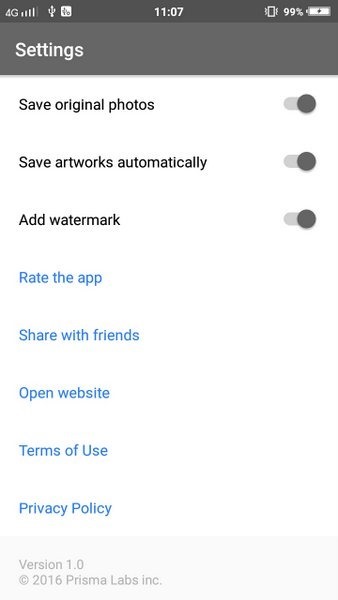
All these automatically saved artworks are saved to Prisma’s folder which can be accessed by going to File manager -> Prisma
As of now, Prisma allows you to choose from 36 filters for retouching your images, but as already mentioned you need internet access for doing so. If you are on a mobile data connection then you should know that Prisma uses a lot of data.
Some Examples

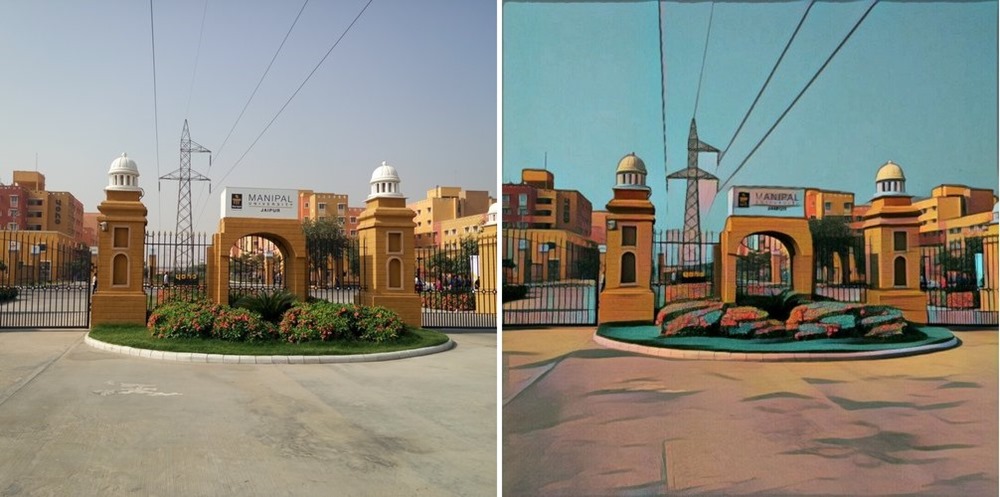
During my initial testing, Prisma used more than 8 MB of data for converting just nine 13 MP images into square artworks (1:1 aspect ratio). This is a huge volume of data especially when you are on a mobile data plan with limited usage of 1 GB or so.
Also the image transformation takes somewhere between 5-10 seconds (sometimes even more) which is too slow when you are in a hurry to share that scenic vista on social networks.
I do hope that Prisma will get faster and data efficient by the time of its full launch on Google Play. Download the Prisma app fromhere and give it try. Do you think it is best image retouching app out there?
When you open the app, you can start either by clicking a new photo (including selfies), or by selecting an image from the gallery. However, the app offers no controls over the camera but the LED flash.
Note: An internet connection is needed for applying the filters in Prisma.
Just open the camera via the Prisma app, click a picture, select a filter of your choice, and share it among your friends.
If you want to retouch an already clicked picture then follow the procedure below:
Touch the thumbnail on the bottom-right corner of the screen and select the image that you want to apply the filters to.
Change the orientation, crop the image, and click next.
Select the filter that you want to apply, and drag your finger horizontally on the image to adjust the intensity of the effect and…
You’re good to go.
In this version, Prisma won’t show you an option to save your artwork once it’s done retouching. You can only share your image via Instagram and other standard sharing options. However, there is an option to ‘Save artworks automatically’ in the Settings menu. If you enable that then you need not worry about saving your masterpieces created via Prisma.
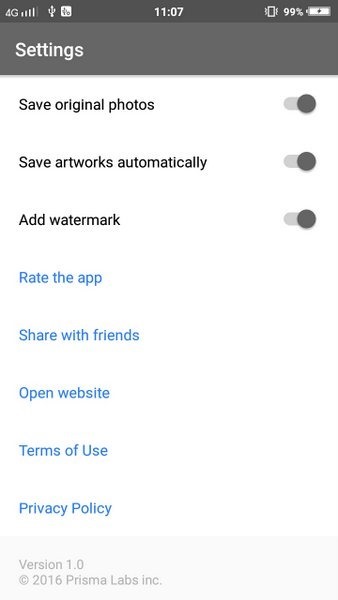
All these automatically saved artworks are saved to Prisma’s folder which can be accessed by going to File manager -> Prisma
As of now, Prisma allows you to choose from 36 filters for retouching your images, but as already mentioned you need internet access for doing so. If you are on a mobile data connection then you should know that Prisma uses a lot of data.
Some Examples

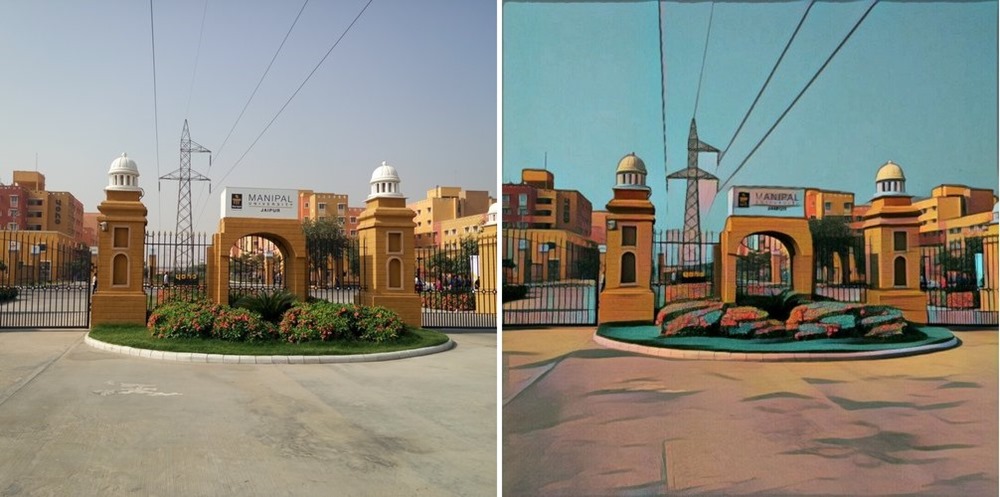
During my initial testing, Prisma used more than 8 MB of data for converting just nine 13 MP images into square artworks (1:1 aspect ratio). This is a huge volume of data especially when you are on a mobile data plan with limited usage of 1 GB or so.
Also the image transformation takes somewhere between 5-10 seconds (sometimes even more) which is too slow when you are in a hurry to share that scenic vista on social networks.
I do hope that Prisma will get faster and data efficient by the time of its full launch on Google Play. Download the Prisma app fromhere and give it try. Do you think it is best image retouching app out there?
No comments:
Post a Comment
Please feel free to provide feedback, if any ..